In TallyPrime, a company is a book that contains all of a firm's financial transactions. To put it simply, in order to record business transactions in TallyPrime, you must first create a company, just like you would when creating a book.
After installing and activating your TallyPrime licence, the first step if you recently moved to or brought TallyPrime is to create a firm. Here's a quick suggestion to help you navigate to the various fields on the page before you begin the company creation process.
Use the "Enter" key to move ahead or down.
Use the "Backspace" key to move forward or backward.
How to Create a Company in Tally Prime
Below are the steps to create a company in TallyPrime.
Step 1: To begin with, press “Enter” on “Create Company”
Step 2: Type the name of your company. For example, “ABC LTD”
Step 3: Type your address and select your state or province
Step 4: The country will be selected automatically
Step 5: Type your Pin code
Step 6: Mention the contact details of your company
Step 7: specify the financial year from which you want to maintain your books in TallyPrime
Step 8: Add more information, then hit F12 to customize and activate the necessary choices. To control user roles and logins, as well as to specify passwords for company data, you can activate "Use User Access Control." To accept the configurations, press "Enter."
Step 9: Go to the final field displayed on the screen. A message asking if you want to accept the settings will appear. To accept, press "Y," and to keep modifying the screen, press "N."
Step 10: Done, your company is created
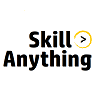

No Comments