
Featured
Learn about Tally Prime
Lessons
In TallyPrime, a company is a book that contains all of a firm's financial transactions. To put it simply, in order to record business transactions in TallyPrime, you must first create a company, just like you would when creating a book. After installing and activating your TallyPrime licence, the first step if you recently moved to or brought TallyPrime is to create a firm. Here's a quick suggestion to help you navigate to the various fields on the page before you begin the company creation process. Use the "Enter" key to move ahead or down. Use the "Backspace" key to move forward or backward. To enter information about the stock or inventory that your company handles, you must create a stock item in TallyPrime. After creating a stock item, you can record business transactions and monitor the stock item's specifics. To create a stock item, just type its name in and save it. Additionally, give the opening balance information (quantity, rate, value, applicable tax rates) so that you can record transactions faster and avoid having to enter all of this information into each transaction. Step 1: Go to Gateway of Tally > Accounts Info. > Ledgers > Create. Step 2: Enter the Name of the Vendor Ledger. Step 3: Select Sundry Creditors from the List of Groups . Step 4: Set Maintain balances bill-by-bill to Yes . Step 5: Enter the Default Credit Period , if any. Step 6: Set Check for credit days during voucher entry to Yes , if required. Step 7: Enter the Mailing Details . Step 8: Select the Country to which the supplier belongs. The application will infer the nature of removal based on the country selected. Step 1: Go to Gateway of Tally > Accounts Info. > Ledgers > Create. Alternatively, press Alt+G (Go To) > Create Master > Ledger > and press Enter. Step 2: Enter the Name of the customer ledger. Step 3: Select Sundry Debtors from the List of Groups. Step 4: Set Maintain balances bill-by-bill to Yes. Step 5: Enter the Default Credit Period, if any. Step 6: Set Check for credit days during voucher entry to Yes , if required. Step 7: Enter the Mailing Details . Step 1 - Press Alt+G (Go To) > Create Master > type or select Ledger and press Enter.Alternatively, Gateway of Tally > Create > type or select Ledger and press Enter. Step 2 - Name: Enter the name of the ledger account you want to create. Step 3 - Alias: Enter the alias of the ledger account, if required. You can access the ledgers using the original name or the alias name. A purchase order is a formal document that a customer uses to place an order with a supplier. For a purchase from the vendor, a purchase order details the products, quantities, costs, and terms of credit. When a vendor accepts a purchase order, it turns into a binding legal agreement. A purchase is the procedure by which an individual pays money to obtain ownership of items or properties transferred into his name from another. All of the company's cash and bank payments are recorded on payment vouchers. By selecting the Use Single Entry mode for Pymt/Rcpt/Contra in the F12 setup, payment vouchers can be passed using either Single Entry or Double Entry mode. A sales order is a document that the seller creates that contains information about the goods or services that the consumer has ordered. The sales order includes information on the goods and service, as well as terms and conditions, quantity, and pricing. A sale is any exchange of products or services for cash or other assets between two or more people. All of the company's cash and bank received are recorded on received vouchers. By selecting the Use Single Entry mode for Pymt/Rcpt/Contra in the F12 setup, received vouchers can be passed using either Single Entry or Double Entry mode. Create a company of LD Pvt ltd There are Four Partner: Ravi- 200000 Sona- 300000 Arjun- 250000 Nikki- 100000 A debit note is a document that the vendor gives to the buyer informing them of their outstanding debts. It can also be made by the customer when they return items that they were given on credit because of problems or defects. This debit note contains all the information on the returned things, such as the reason for the return, the date of purchase, the quantity of items, etc. When the amount owed to the selling decreases, the seller issues credit notes to the buyer. The seller acknowledges the amount that must be returned to the buyer or any modifications that will be made in the subsequent transaction by giving the buyer a credit note. Company Name: Sanskriti Address: X-101, Purva Fairmont, 24th Main, Sector -2, HSR Layout, Bangalore, Karnataka – 560034 GSTIN: 29ABVFS3789E1Z9 Company Name: Sanskriti Address: X-101, Purva Fairmont, 24th Main, Sector -2, HSR Layout, Bangalore, Karnataka – 560034 GSTIN: 29ABVFS3789E1Z9
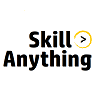




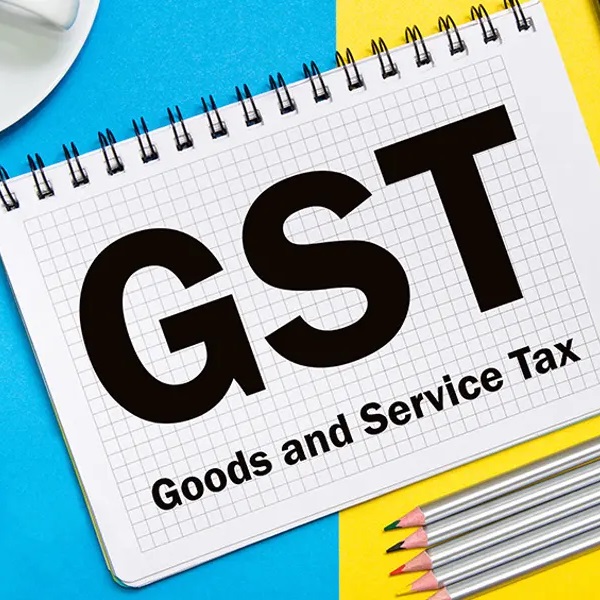
No Comments