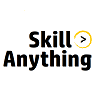Lesson
To enter information about the stock or inventory that your company handles, you must create a stock item in TallyPrime. After creating a stock item, you can record business transactions and monitor the stock item's specifics. To create a stock item, just type its name in and save it. Additionally, give the opening balance information (quantity, rate, value, applicable tax rates) so that you can record transactions faster and avoid having to enter all of this information into each transaction. In TallyPrime, a company is a book that contains all of a firm's financial transactions. To put it simply, in order to record business transactions in TallyPrime, you must first create a company, just like you would when creating a book. After installing and activating your TallyPrime licence, the first step if you recently moved to or brought TallyPrime is to create a firm. Here's a quick suggestion to help you navigate to the various fields on the page before you begin the company creation process. Use the "Enter" key to move ahead or down. Use the "Backspace" key to move forward or backward. According to Section 194I, rent is defined as a sum of money paid under a lease, sublease, tenancy, or any other arrangement for the use of land, buildings, machinery, plant, equipment, furnishings, fittings, or land that is an adjunct to a structure. regardless of whether it is owned by the payee. Subletting is also seen as a kind of rent payment. The Income Tax Act's Section 194J addresses the tax deduction at source (TDS) for technical services and professional fees. Before sending the money to the receiver, the payer must withhold a certain amount for taxes. According to Section 194C, any party is obligated to pay the resident contractor any amount for performing any work (including providing labor) following an agreement between the contractor and any of the following Every payment you get from a client can be tracked down and used to settle all of their unpaid bills. You can also view the payments recorded for the invoices. Additionally, you may see the invoice payments that have been made. An organization's procure-to-pay or purchase-to-pay cycle begins with vendor payments. Paying outside suppliers or vendors of a company to buy products, services, or both by putting in place a workable procedure and system that works for the company is known as vendor payments. When the buyer's amount due to the seller decreases, the seller issues a commercial document called a credit note, sometimes referred to as a credit memo. The seller guarantees that the reduced amount will be reimbursed or adjusted in a later transaction by issuing a credit note. If there are quality problems or other grounds to return the products, the buyer of the goods gives the seller a debit note. The cause for the return of the goods is stated in a debit notice. Debit note are also known as purchase returns. A sale is the process by which ownership of certain items or properties is passed, in exchange for a fee, from one individual (the seller) to another (the buyer). You can begin billing your clients once you have established customers in Zoho Books.