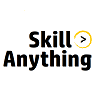Lesson
Flask is a web framework written in Python. a Web Framework represents a collection of libraries and modules that enable web application developers to write applications without bothering about low-level details Database is collection of records •Records are rows and columns in a table •Records are identified by a primary key index •You can index by any columns, unique index are unique •Database has a connection parameters in .ini file •Database is managed by a database management system DBMS. •Relational database management system (RDBMS) has relational records Intro to HTML 1.HTML is used to created web pages 2.HTML is based on HTTP protocol 3.URL is Uniform Resource Locator https://www.facebook.com/ 4.HTML stands for Hyper Text Markup Language 5.HTTP […] API SOAP API Rest API REST API – RESTful API works on Request - Response – http URL Stateful / Stateless(No connection data) Http methods: - http get […] Introduction to JSON JSON (JavaScript Object Notation) is a format used to represent and store data. It is used to transfer data on the web popularized by Douglas Crockford JSON […]