JavaScript is a programming language that is used to create interactive and dynamic web pages. It runs on the user’s web browser and can be used to make web pages respond to user interactions in real-time without the need for a page refresh.
JavaScript is often used in conjunction with HTML and CSS to create web pages that are visually appealing and responsive.
It is a powerful language that is constantly evolving, and there are many frameworks and libraries built on top of JavaScript that make web development faster and more efficient.
JavaScript is a programming language used to create interactive and dynamic web pages. It can be used to add functionality to web pages, such as form validation, animations, and dynamic content loading. JavaScript can run on the user’s web browser, allowing for real-time responses to user interactions without the need for a page refresh.
JavaScript is also used for other purposes, such as server-side programming with Node.js, desktop application development with Electron, and game development with frameworks like Phaser.
< button id="myButton"> Click me < /button >
We can use JavaScript to access this button and add an event listener to it that changes the text when it is clicked:
const myButton = document.getElementById("myButton");
myButton.addEventListener("click", () => {
myButton.innerHTML = "Button clicked!";
});
In this example, we first use the document.getElementById method to select the button element by its ID. We then add an event listener to the button that listens for the “click” event. When the button is clicked, the function inside the event listener is executed, which changes the inner HTML of the button to “Button clicked!“.
Another example of how JavaScript works with HTML and CSS is through the use of animations. CSS animations can be triggered and controlled with JavaScript to create dynamic and interactive effects.
For example, let’s say we have a div element that we want to animate when a button is clicked:
< button id="myButton" >Animate< /button >
We can use JavaScript to add a class to the div element when the button is clicked, which triggers the CSS animation:
const myDiv = document.getElementById("myDiv");
const myButton = document.getElementById("myButton");
myButton.addEventListener("click", () => {
myDiv.classList.add("animate");
});
In this example, we first use the document.getElementById method to select the div and button elements by their IDs. We then add an event listener to the button that listens for the “click” event. When the button is clicked, the function inside the event listener is executed, which adds the “animate” class to the div element. The “animate” class has a CSS animation attached to it, which causes the div to animate when the class is added.- Choose a text editor: A text editor is a software that is used to write and edit code. Some popular text editors for JavaScript include Visual Studio Code, Sublime Text, and Atom.
- Create a new project folder: Create a new folder on your computer where you will store your project files.
- Open the folder in your text editor: Open your text editor and navigate to the folder you just created. Open the folder in your text editor so that you can start creating files and writing code.
- Create an HTML file: Create an index.html file in your project folder. This file will be used to display your JavaScript code in the browser. You can create this file by right-clicking in the folder and selecting “New file” or by going to File > New File in your text editor.
- Link your JavaScript file to your HTML file: In your index.html file, add a script tag to link to your JavaScript file. For example:
<!DOCTYPE html>
<html>
<head>
<title>My JavaScript Project</title>
</head>
<body>
<h1>Welcome to my project!</h1>
<script src="app.js"></script>
</body>
</html>
- Create a JavaScript file: Create a new file called app.js in your project folder. This is where you will write your JavaScript code.
- Write your JavaScript code: Open your app.js file in your text editor and start writing your JavaScript code. For example:
alert("Hello, world!"); - Open your HTML file in a web browser: Open your index.html file in a web browser to see your JavaScript code in action. When the page loads, you should see an alert box with the message “Hello, world!”.
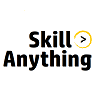

No Comments